Removing duplicates is a handy feature that can help you clean up your data and allows accurate reporting.
Let’s say you have a list of students name and their age, and birthdate that you collected via Google Form. For some reasons, some of the students submitted the form twice. If you want to delete the repeating records quickly, this post is for you!
In this post, you’ll walk away with the tip to remove duplicated rows in Google Sheets easily!
Step 1: Select the Data Range
Select the range of data that includes the duplicated rows.
Step 2: Settings
Click on the “Data” menu at the top of the screen. Select “Data clean-up” > select “Remove duplicates”.
Step 3: Select Columns to Check
Select the columns you want to check for duplicates.
Uncheck the columns to exclude from the duplicate check.
Select “Remove duplicates” and the duplicated rows would be removed immediately.
Bonus Tips: Highlighting Repeating Rows
Did you know that you can use conditional formatting to find and highlight duplicates in your spreadsheet? It’s a great way to easily spot any duplicate entries and take action on them.
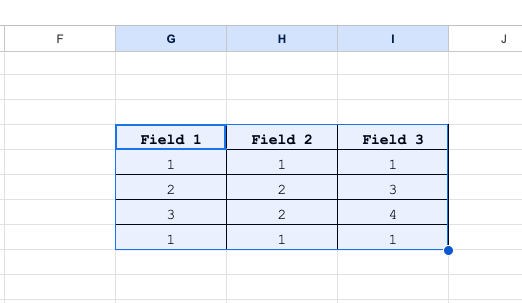
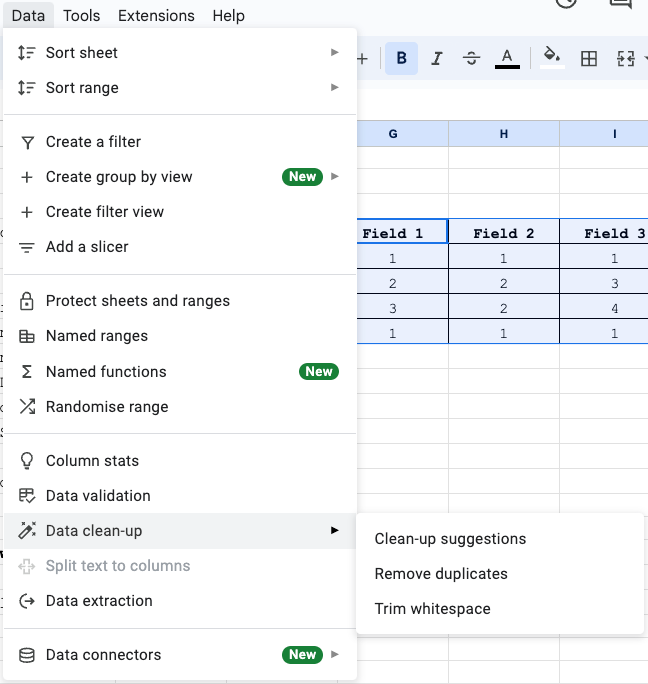
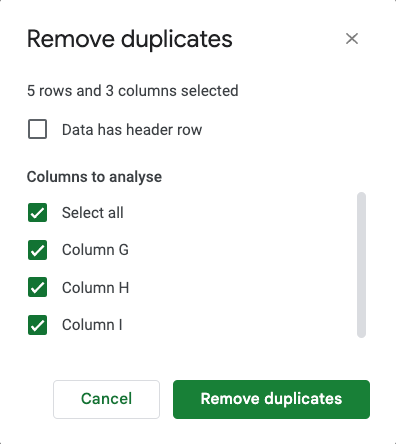
Leave a Reply