Want to quickly locate a text value for a fast check or scan, or fix typos in your sheet? Google Sheets’s Find & Replace tool makes it easy to search and update data in seconds.
Find using Shortcut CTRL+F
- Press CTRL + F (Windows) or Command + F (Mac) to open the quick find bar.
- In the Find box, type the text and number you want to search. The matched results count will be shown, and the cell containing the value will get highlighted in the sheet.
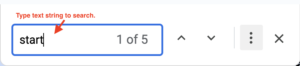
How to search text quickly in google sheets - Press Enter or click the down arrow to move through each match.
How to Replace the Found Value
- Follow steps to find value in the above section titled: “Find using Shortcut CTRL+F“.
- Click on the 3 dots icon to open the Find & Replace window.
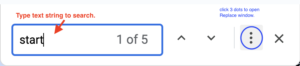
- In the Find box, type the text and number you want to search
- In the Search box, type the text and number you want to replace with.
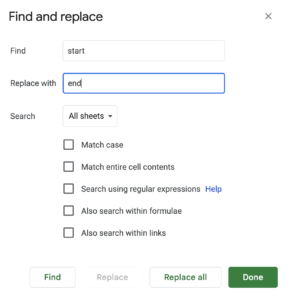
- Click Replace all to replace all values.
⚠️ Attention: Turning on “Also search within formulas” when replacing values can affect formulas in templates and may cause them to stop functioning correctly. Always make a copy of your file first to test changes safely.